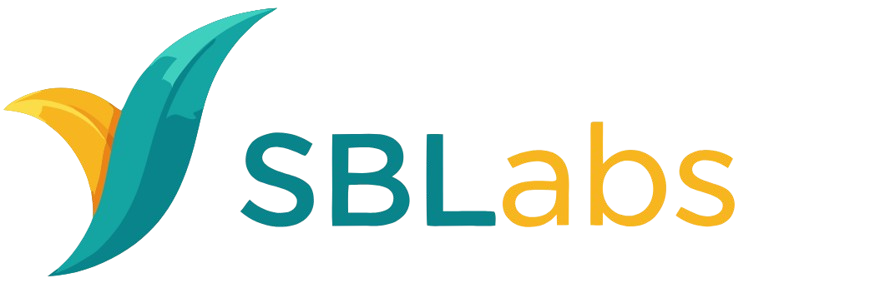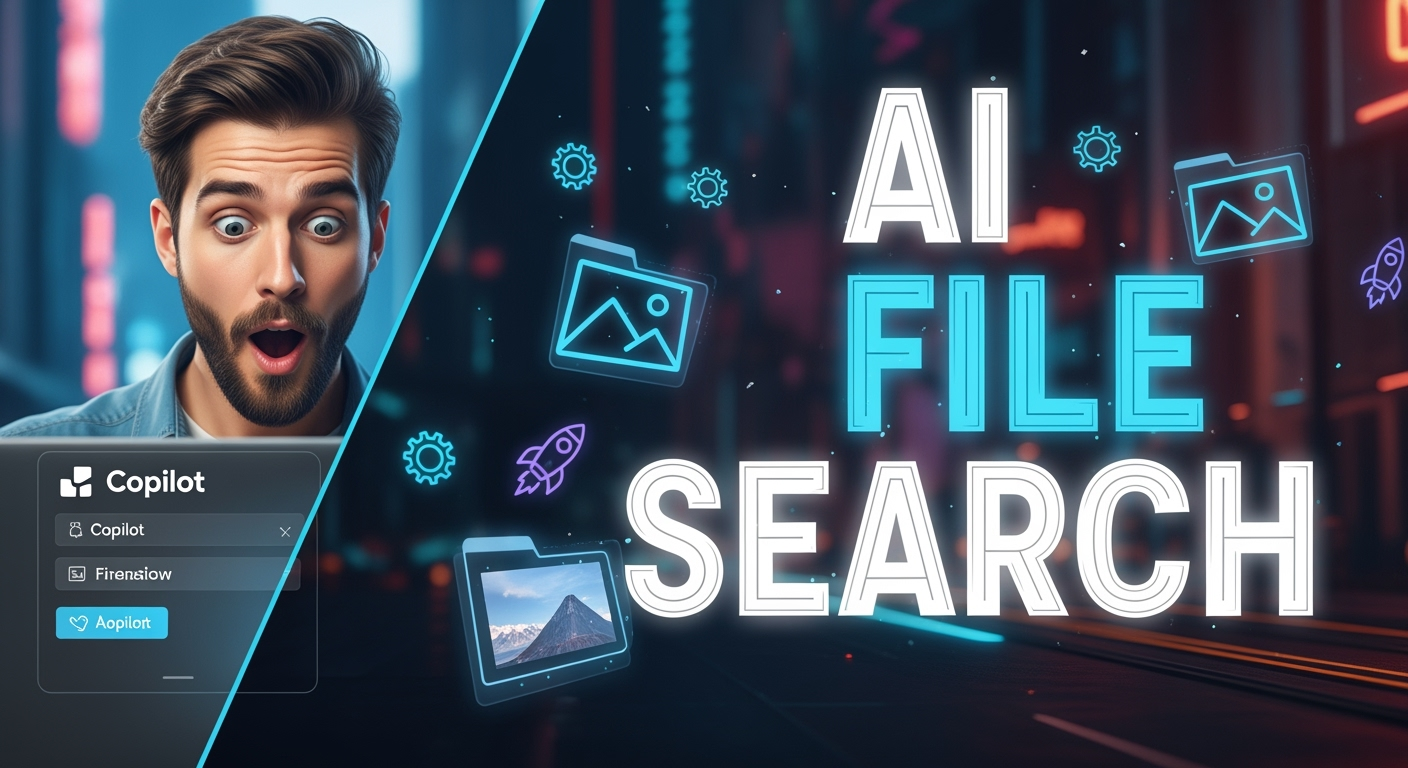Let’s be real: searching for files in Windows 11 isn’t exactly Netflix material — but stick with me.
You know that small, panicked ritual where you open a folder, squint at filenames, and whisper to your monitor, “Where did I save that thing?” Cue dramatic pause. Microsoft’s latest Windows 11 test update aims to end those desperate whispers with a shiny new toy: AI file search inside the Copilot app — aka semantic file search. No more guessing folder names like it’s a digital escape room.
What’s new? Quick TL;DR
Microsoft is testing AI-powered file and image search capabilities inside the Windows 11 Copilot app. This isn’t just keyword matching anymore — Copilot now understands natural language queries and uses semantic file search to find content by meaning. Think: type “slides from last month’s team brainstorm” and Copilot digs through your files to surface the likely match.
Where this came from
The feature is rolling out in a Windows 11 test build (Insiders) and was reported by reputable outlets covering Microsoft updates. The Verge covers this update in detail and PCWorld also reported on Microsoft testing an AI-powered file search feature for Copilot. For context, see the original reports here:
- The Verge – Windows 11 test brings AI file search to the Copilot app
- PCWorld – Microsoft tests AI-powered file search in Windows 11 with Copilot
What is semantic file search (and why it matters)
Semantic file search is a step up from literal keyword search. Instead of matching exact words in filenames or metadata, the system interprets the meaning of your query and finds files that are contextually relevant.
Example: how it works in real life
Imagine you typed: “Photos from Emily’s wedding rehearsal, late May.” Instead of returning everything with “wedding” in the filename, the AI looks for images and documents that match the concept: dates in late May, people labeled Emily, or images that look like wedding rehearsals. It’s like having an intern who remembers everything — except less coffee dependence.
Key features in the test build
- Natural language queries: Ask Copilot in plain English (or whatever language you prefer) and get helpful results.
- Image and file understanding: Copilot can examine images and documents to identify likely matches, not just filenames.
- Settings and permission controls: You control which folders Copilot can access — important for privacy-conscious users.
- Integration into Copilot app: The AI file search lives inside the Copilot experience on Windows 11, keeping the workflow contained and fast.
Permissions & privacy — yes, it’s a thing
Hot take coming in 3…2…1: people care about privacy. Microsoft knows this, so the test includes settings that let you decide which files and folders Copilot can index. That means your secret snack inventory.xlsx in an unshared folder shouldn’t be accidentally pulled up by Copilot when you ask for “project budget” — assuming your settings are configured correctly.
Should you be worried about your files being ‘sent to the cloud’?
Short answer: Microsoft says users will have controls. Long answer: When AI searches get clever, they often rely on more than local indexing — some features may use cloud-based models or services to analyze content. Microsoft’s reporting indicates user control over which files Copilot can access. For precise details, check the PCWorld coverage which discusses settings and access controls:
Why this matters for productivity
We’ve all wasted precious minutes (hours? days?) searching for files. Semantic file search could shave those minutes off in a big way, especially for professionals juggling many projects, creatives hunting for assets, and students drowning in lecture notes.
Real-world benefits
- Faster retrieval: Find contextually relevant files without knowing exact filenames.
- Better search for images: Image-aware AI can locate visual content by description.
- Natural workflow: Ask Copilot in plain language — no need to remember folder hierarchies.
Limitations and current caveats
Before we crown Copilot emperor of file search, there are a few realities to note:
- Test-stage feature: This is rolling out to Insiders first — not everyone will have it right away.
- Accuracy varies: AI is smart, but not infallible. You might still need to scan results manually.
- Privacy trade-offs: Some search capabilities may use cloud services for better analysis — check settings if you’re concerned.
Will it replace File Explorer?
Short answer: No. File Explorer remains essential for hands-on file management. Copilot’s semantic file search is a complement — a faster, conversational way to find files — not a complete replacement for organizing or batch file operations.
How to test it (if you’re feeling adventurous)
If you’re a Windows Insider and running the right test build, you can try Copilot’s AI file search features. Microsoft typically adds disclaimers and opt-in toggles for new AI features, and you’ll find options to control which folders Copilot can index.
Steps (generalized)
- Join the Windows Insider Program (if you’re not already), preferably the Dev or Beta channel.
- Update Windows 11 to the latest Insider build with Copilot updates.
- Open Copilot and try natural language queries like “show me the draft invoice from June” or “images of the blue prototype”.
- Adjust Copilot privacy settings to limit folder access, if desired.
Use cases that make me say “Finally”
Here are a few examples where semantic file search could be genuinely life-changing (or at least mildly life-improving):
- Marketing teams searching for specific campaign assets across drives and shared folders.
- Researchers hunting down old notes or references across years of PDFs and Word docs.
- Photographers who need a photo with “golden hour, lake, no people” — yes, AI can help find that.
- Students pulling together projects from scattered lecture slides, assignments, and screenshots.
What the press is saying
Coverage so far is straightforward: outlets like The Verge flagged the new Copilot capability, and PCWorld explored the test and privacy options. These articles indicate Microsoft is being cautious with rollouts, leaning into user control and staged testing. Read more here:
- The Verge: Windows 11 test brings AI file search to the Copilot app
- PCWorld: Microsoft tests AI-powered file search in Windows 11 with Copilot
Final thoughts — recap with a wink
Windows 11’s Copilot getting AI file search (semantic file search, to be exact) is the kind of small revolution that quietly saves hours. You’ll still need good file organization habits — but when that one elusive doc refuses to cooperate, Copilot might just swoop in like a less dramatic superhero.
Next steps: if you’re curious, join Windows Insider, test the feature, and tweak privacy settings. If you’re skeptical (reasonable!), wait for wider rollout and community feedback before handing Copilot the keys to every folder.
Key takeaways
- Copilot on Windows 11 now supports AI-driven semantic file search in testing builds.
- The feature uses natural language queries and can search files and images by meaning.
- Privacy controls let you limit which folders Copilot can access.
- It’s a productivity booster, not a File Explorer replacement.
Okay, go forth and stop savagely renaming files to “final_final_v2_REAL.docx” — Copilot might help you find the real final version instead. 😄